Mastering Flexbox: The Key to Modern......
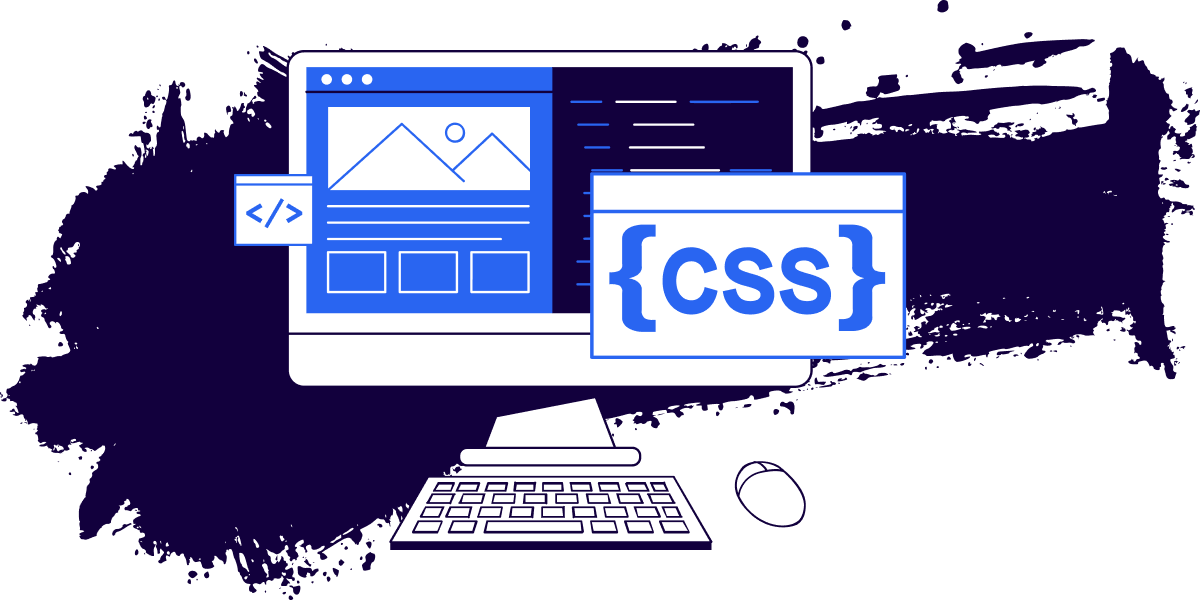
Mastering Flexbox: The Key to Modern Responsive Layouts
In the ever-evolving world of web development, creating responsive and flexible layouts is a necessity. Flexbox, or Flexible Box Layout, is a powerful CSS module that has revolutionized how developers approach layout design. In this blog post, we'll explore the basics of Flexbox, its core concepts, and how you can use it to create responsive web layouts that look great on any device.
Understanding Flexbox
Flexbox is designed to manage the space distribution between items in a container and to align content with ease. It offers an efficient way to align and distribute space among items in a container, even when their size is unknown or dynamic.
Key Concepts of Flexbox
- Flex Container and Flex Items:
- The container that holds the items is called the flex container. By setting
display: flex;on a container, you turn it into a flex container, and all of its direct children become flex items. - Example:
css
Copy code
.container {
display: flex;
}
- Main Axis and Cross Axis:
- Flexbox operates along two axes: the main axis and the cross axis. By default, the main axis runs horizontally (left to right), and the cross axis runs vertically (top to bottom). However, this can change based on the
flex-directionproperty.
- Justify Content:
- The
justify-contentproperty aligns flex items along the main axis. It controls the space distribution between items. - Example:
css
Copy code
.container {
justify-content: center; /* Items are centered along the main axis */
}
- Align Items:
- The
align-itemsproperty aligns items along the cross axis.
- Example:
css
Copy code
.container {
align-items: center; /* Items are centered along the cross axis */
}
- Flex-Grow, Flex-Shrink, and Flex-Basis:
flex-growdetermines how much a flex item will grow relative to the rest of the items.flex-shrinkdetermines how much a flex item will shrink relative to the rest of the items.flex-basissets the initial size of a flex item before space distribution.
Creating a Simple Layout with Flexbox
Let’s create a basic responsive layout using Flexbox. This layout will consist of a header, a content area, and a footer.
html
Copy code
<div class="container">
<header>Header</header>
<div class="content">Content</div>
<footer>Footer</footer>
</div>
css
Copy code
.container {
display: flex;
flex-direction: column;
height: 100vh;
}
header, footer {
background-color: #333;
color: white;
text-align: center;
padding: 1rem;
}
.content {
flex-grow: 1;
padding: 1rem;
}