How to Build an APK in......
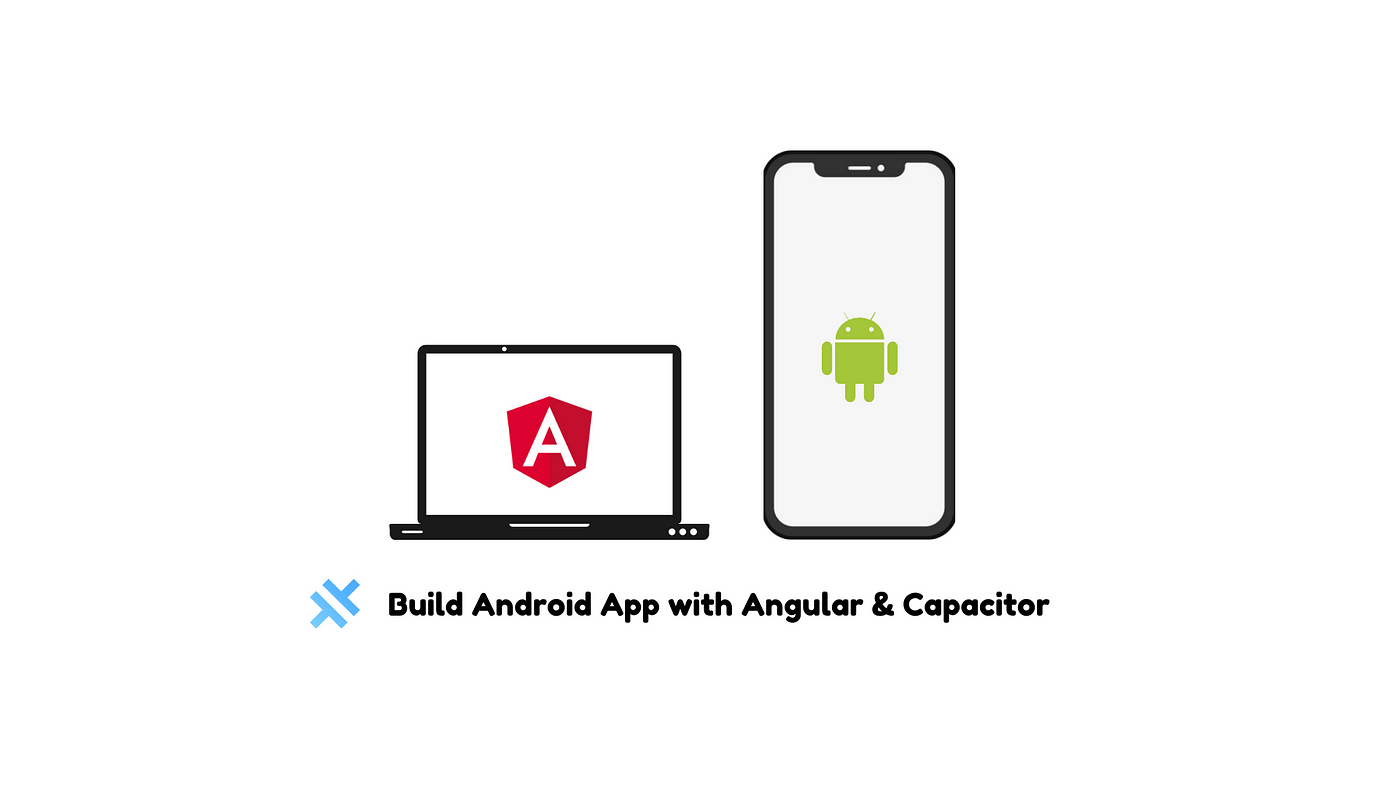
How to Build an APK in Angular
How to Build an APK in Angular
Building an APK (Android Package Kit) from an Angular project involves several steps, including converting your Angular web application into a format suitable for Android. Here's a comprehensive guide on how to achieve this.
Prerequisites
Before you start, ensure you have the following installed:
- Node.js and npm: Download and install from Node.js official website.
- Angular CLI: Install globally using the command:
npm install -g @angular/cli
- Android Studio: Download and install from Android Studio official website.
- Ionic Framework: Install globally using the command:
bash Copy code npm install -g @ionic/cli
Step 1: Create an Angular Project
If you don't have an existing Angular project, create one using the Angular CLI:
bash Copy code ng new my-angular-app cd my-angular-app
Step 2: Add Ionic Capacitor
Ionic Capacitor is a cross-platform native runtime that makes it easy to build web apps that run natively on iOS, Android, and the web.
- Add Capacitor to your project:
bash Copy code npm install @capacitor/core @capacitor/cli
- Initialize Capacitor with your app information:
bash Copy code npx cap init
- You'll be prompted to provide your app's name and ID (e.g., com.example.myapp).
Step 3: Build Your Angular Project
Before integrating with Android, build your Angular project:
bash Copy code ng build --prod
This command will create a dist folder with your production-ready Angular app.
Step 4: Add Android Platform
Next, add the Android platform to your Capacitor project:
bash Copy code npx cap add android
Step 5: Copy Web Assets
Copy your built Angular project into the native Android project:
bash Copy code npx cap copy
Step 6: Open Android Studio
Open your Android project in Android Studio:
bash Copy code npx cap open android
Step 7: Build the APK
Once Android Studio is open, you can build the APK:
- In Android Studio, go to Build > Build Bundle(s) / APK(s) > Build APK(s).
- Wait for the build process to complete. Once done, you'll get a notification with a link to locate the APK file.
Step 8: Test Your APK
You can now test your APK on an Android device or emulator. Transfer the APK file to your Android device and install it to ensure everything works correctly.