How to Use the Fetch API......
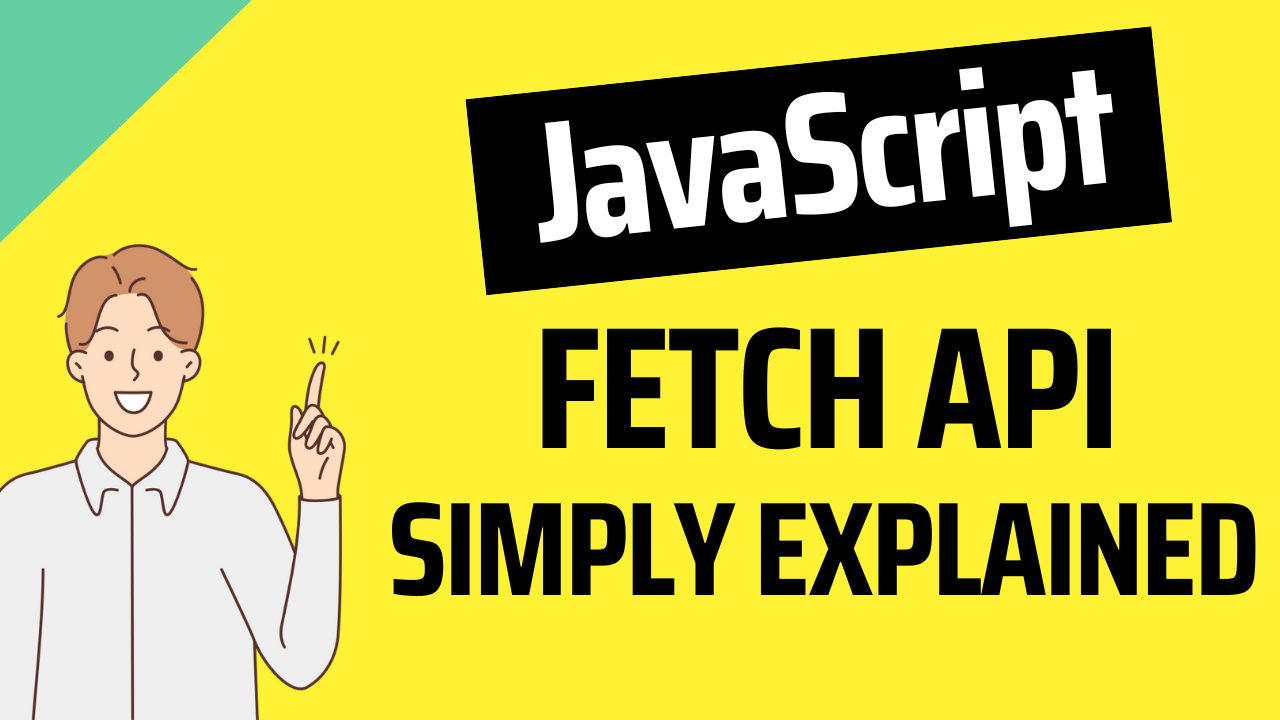
How to Use the Fetch API in JavaScript
The Fetch API is a modern interface that allows you to make HTTP requests to servers, handle responses, and process data in a more flexible and powerful way than older methods like XMLHttpRequest. It’s a cornerstone of modern web development, enabling developers to interact with RESTful APIs, download resources, and even upload files.
In this guide, we’ll explore the basics of using the Fetch API, along with some practical examples to help you get started.
What is the Fetch API?
The Fetch API is a promise-based interface that works asynchronously, meaning it allows you to make requests and handle responses without blocking the main thread of your application. This is crucial for maintaining a responsive user interface, especially in single-page applications.
The basic syntax of the Fetch API looks like this:
javascript
Copy code
fetch('https://api.example.com/data')
.then(response => response.json())
.then(data => console.log(data))
.catch(error => console.error('Error:', error));
Understanding the Fetch Syntax
The fetch() function takes a mandatory argument—the path to the resource you want to fetch. It returns a promise that resolves to the Response object representing the response to your request.
Here’s a breakdown of the code:
fetch(url): This is the function that initiates the HTTP request. The URL can be either a relative path or an absolute URL..then(response => response.json()): This is where the response is processed. The.json()method parses the response as JSON and returns another promise..then(data => console.log(data)): Once the JSON data is ready, it can be used as needed. Here, we’re simply logging it to the console..catch(error => console.error('Error:', error)): Any errors that occur during the fetch process are caught here.
Making a GET Request
The Fetch API is most commonly used for making GET requests, where you request data from a server. Here’s an example:
javascript
Copy code
fetch('https://jsonplaceholder.typicode.com/posts/1')
.then(response => {
if (!response.ok) {
throw new Error('Network response was not ok');
}
return response.json();
})
.then(data => console.log(data))
.catch(error => console.error('Fetch error:', error));
In this example, we’re fetching a single post from a placeholder API. If the response isn’t successful (status code outside the range 200-299), an error is thrown and caught in the catch block.
Making a POST Request
You can also use the Fetch API to send data to the server using a POST request. Here’s how you can do it:
javascript
Copy code
fetch('https://jsonplaceholder.typicode.com/posts', {
method: 'POST',
headers: {
'Content-Type': 'application/json'
},
body: JSON.stringify({
title: 'Fetch API',
body: 'This is a POST request example.',
userId: 1
})
})
.then(response => response.json())
.then(data => console.log(data))
.catch(error => console.error('Fetch error:', error));
In this example:
method: 'POST': Specifies the HTTP method.headers: { 'Content-Type': 'application/json' }: Indicates the type of content being sent.body: JSON.stringify({...}): Converts the JavaScript object to a JSON string to be sent in the body of the request.
Handling Errors
Error handling is crucial when working with Fetch. A successful fetch request will not throw an error if the HTTP status code is 404 or 500. You have to check the status code manually:
javascript
Copy code
fetch('https://api.example.com/data')
.then(response => {
if (!response.ok) {
throw new Error(`HTTP error! status: ${response.status}`);
}
return response.json();
})
.then(data => console.log(data))
.catch(error => console.error('Fetch error:', error));
Using Async/Await
Modern JavaScript allows you to write asynchronous code more cleanly using async and await:
javascript
Copy code
async function fetchData() {
try {
const response = await fetch('https://api.example.com/data');
if (!response.ok) {
throw new Error(`HTTP error! status: ${response.status}`);
}
const data = await response.json();
console.log(data);
} catch (error) {
console.error('Fetch error:', error);
}
}
fetchData();
This approach makes your code look more like synchronous code, which can be easier to read and maintain.