Introduction to Material UI: A Guide......
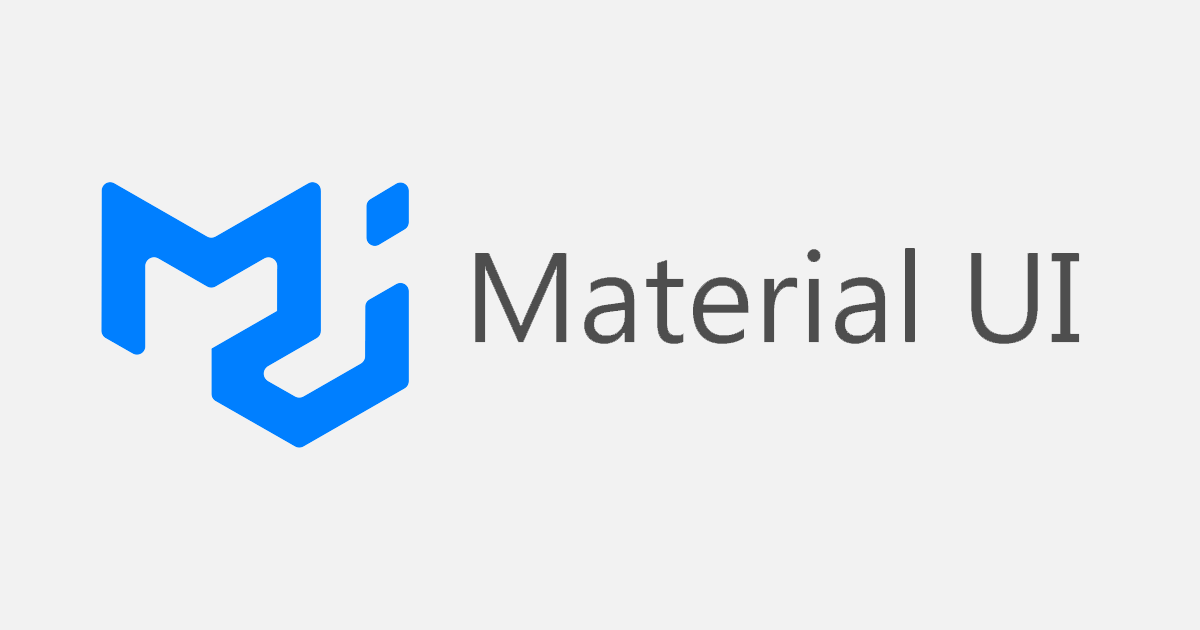
Introduction to Material UI: A Guide to Getting Started
Material UI (MUI) is a popular React-based library that provides a comprehensive collection of pre-built UI components, inspired by Google's Material Design principles. It allows developers to quickly build responsive, customizable, and accessible interfaces, making it an excellent choice for React applications. Here’s a brief guide to understanding and using Material UI in your projects.
Why Use Material UI?
- Component-Rich Library: MUI offers a wide range of components, such as buttons, forms, grids, and icons, which can be easily customized to fit any design needs.
- Consistency with Material Design: It follows Material Design guidelines, ensuring your UI has a modern and cohesive look.
- Responsiveness: MUI components are built with responsiveness in mind, so your application looks great on all screen sizes.
- Theming and Customization: You can customize the look and feel of your app by tweaking themes, colors, and typography.
- Built-in Accessibility: MUI takes care of accessibility concerns like ARIA attributes, helping to ensure your app is usable by everyone.
Getting Started
To start using Material UI in your React project, first install the core and icon packages via npm or yarn:
npm install @mui/material @emotion/react @emotion/styled npm install @mui/icons-material
Once installed, you can import components directly into your app. For example, here’s how to create a simple button:
import React from 'react';
import Button from '@mui/material/Button';
function App() {
return (
<Button variant="contained" color="primary">
Click Me
</Button>
);
}
export default App;
Customizing Components
Material UI allows you to override default styles using the sx prop or by defining custom themes. Here’s an example of a custom button with the sx prop:
<Button
variant="contained"
sx={{ backgroundColor: 'green', fontSize: '18px' }}>
Custom Button
</Button>
You can also define a theme for global styles:
import { createTheme, ThemeProvider } from '@mui/material/styles';
const theme = createTheme({
palette: {
primary: {
main: '#1976d2',
},
},
});
function App() {
return (
<ThemeProvider theme={theme}>
<Button variant="contained" color="primary">
Themed Button
</Button>
</ThemeProvider>
);
}
Commonly Used Components
- Grid: For responsive layouts
- Typography: For text styling
- AppBar: For navigation headers
- Dialog: For modal windows
- Icons: Built-in icons from Material Design
Conclusion
Material UI simplifies the process of building sleek, modern UIs in React. With its extensive component library, theming capabilities, and responsiveness, it’s a powerful tool for both small and large-scale projects. Start exploring Material UI today and give your React apps a professional, polished look!